Introduction
In this portion of blog I'll try to share my CCNA Security study experience.Below is a brief list of Software and Hardware I have.
I also promise to explain how to use it and overcome all those annoying little problems which slows you down and try to make regular updates as study progresses.
Study materials:
- CCNA Security 640-554, Official Cert Guide, Keith Barker
- CCNA Security Lab Manual Version 1.2
- CCNA Security Course Booklet Version 1.2 - This one is quite useless unless you find the way to get all graphic content which is missing. The only reason I bought it because it has materials from Cisco Network Academy CCNA Security course.
Hardware:
- PC Intel I5, 16GB RAM, 300GB HDD
- 2 Dual Port PCI RS-232 Cards
- USB2.0 8 Ports HUB
- 5 USB 2.0 Ultrabook Ethernet Adapters (Low Power) from Monoprice. Small remark - do not mess with cheap USB2.0-Ethernet Adapters. They do not have all the functionality i.e. don't support duplex and so on.
- 3 Cisco 2960 or higher switches
- Bunch of straight through and crossover cables
Software:
- Ubuntu 14.04 LTS OS installed as second OS on my PC
- GNS3 Network Simulation Software
- C7200 Cisco Router IOS Image
- Various OS images i.e. Windows XP, FreeBSD and so on
- VirtualBox
- PuTTY
Virtual Lab Hardware Configuration:
There are few words have to be said about this subject.
- I'm trying to reproduce configurations found in Lab Manual.
- Proposed configuration maximizes utilization GNS3 abilities to run different virtual hardware.
- Cisco switches is a piece of hardware which is not supported by GNS3. They are vital part of Lab exercises. Therefore real hardware has to be used.
 |
| Fig 1. - Lab 9A, CISCO Network Academy |
According to this diagram I need 3 routers, switches and workstations.
It is going to cost me lots of money and occupy lots of space in my cave.
The same configuration can be built using virtual hardware without significant lose of functionality (if any).
I would name configuration shown on Fig 1 as Logical Diagram opposite to Physical presented below:
 |
| Fig 2. |
I'm not going to spend time explaining things already well documented by GNS3 team. All the information about routers and hosts configuration within GNS3 is available at their web site.
Comparison of "Logical" and "Physical" diagrams reviles that all 3 routers and 3 hosts are replaced by single PC (Ubuntu Box). Also all three switch console cables are connected there. Use PuTTY terminal emulator (or any other emulator you like) to bring consoles to your computer desktop.
S1 switch has three connections. It is connected to S2 using crossover cable. Two straight through cables are necessary to connect S1 interfaces (see Fig 2.) to USB-Ethernet adapters representing Switch to Router and Switch to PC-A host connections.
One more USB-Ethernet Adapter is occupied by S2 to PC-B connection. S3 is connected to router and PC-C in the same way as S1 thus using two more straight through cables and USB-Ethernet adapters.
The same idea can be used to create topologies for other CISCO training courses - CCNA and CCNP for example.
Simple topology example
Let's start from simple topology. It can be used as a brick to build all topologies required to complete the course lab manual. |
| Fig 3. Topology sample |
Why Ubuntu and not Windows? There are few things that do not work under Windows OS and some which are easier to implement on Linux.
For example trunking protocol doesn't work between virtual router and real switch on windows.
Make sure at least one USB-Ethernet adapter is connected to the PC USB port or USB Hub. Adapters mentioned earlier do not require configuration and recognized by Ubuntu automatically. Use lsusb command to see if adapters are present.
gns@gns3lab:~$ lsusb
.
.
Bus 002 Device 013: ID 0b95:772b ASIX Electronics Corp. AX88772B
Bus 002 Device 012: ID 0b95:772b ASIX Electronics Corp. AX88772B
.
.
Check Ethernet adapters availability with ifconfig command.
gns@gns3lab:~$ ifconfig
eth0 Link encap:Ethernet HWaddr f4:6d:04:44:1c:1c
inet addr:192.168.10.10 Bcast:192.168.75.255 Mask:255.255.255.0
inet6 addr: fe80::f66d:4ff:fe44:1c1c/64 Scope:Link
UP BROADCAST RUNNING MULTICAST MTU:1500 Metric:1
RX packets:22939 errors:0 dropped:0 overruns:0 frame:0
TX packets:15567 errors:0 dropped:0 overruns:0 carrier:0
collisions:0 txqueuelen:1000
RX bytes:27156850 (27.1 MB) TX bytes:1667763 (1.6 MB)
Interrupt:18 Memory:fb600000-fb620000
eth1 Link encap:Ethernet HWaddr 00:50:b6:0f:b8:ad
inet addr:169.254.9.43 Bcast:169.254.255.255 Mask:255.255.0.0
inet6 addr: fe80::250:b6ff:fe0f:b8ad/64 Scope:Link
UP BROADCAST RUNNING MULTICAST MTU:1500 Metric:1
RX packets:804 errors:0 dropped:73 overruns:0 frame:0
TX packets:0 errors:0 dropped:0 overruns:0 carrier:0
collisions:0 txqueuelen:1000
RX bytes:55142 (55.1 KB) TX bytes:11425 (11.4 KB)
eth2 Link encap:Ethernet HWaddr 00:50:b6:0f:b8:e3
inet addr:169.254.10.57 Bcast:169.254.255.255 Mask:255.255.0.0
inet6 addr: fe80::250:b6ff:fe0f:b8e3/64 Scope:Link
UP BROADCAST RUNNING MULTICAST MTU:1500 Metric:1
RX packets:147 errors:0 dropped:126 overruns:0 frame:0
TX packets:0 errors:0 dropped:0 overruns:0 carrier:0
collisions:0 txqueuelen:1000
RX bytes:23957 (23.9 KB) TX bytes:12114 (12.1 KB)
Do not assign IP Address to the adapter.
Console connection to the switch has to be established and straight through cable connected to both adapter and switch port.
I wont discuss technical details about how to configure GNS3. I've done my home work already. Instead let's focus on details important to create particular topology.
Start GNS3.
In some cases to make program work properly run it from terminal window using sudo command.
For example - while trying to connect router to cloud I got error message -Server error from 127.0.0.1:8000: R1: unable to create generic ethernet NIO
Run using "sudo" and forget about the problem.
I recommend to use C7200 router IOS image as it works with CCP.
(IOS image is used strictly for educational purposes.)
My router image is configured with the following parameters:
 |
| Fig 4. |
Drop router node in GNS3 workspace. Add cloud node.
Right click on cloud node and change hostname to S1 and symbol to Ethernet switch.
Configure cloud node by adding nio_gen_linux:eth{1} interface.
 |
| Fig 5. |
 |
| Fig 6. |
In order to be able to talk to the switch console install PuTTY SSH Client and configure it to use one of Serial ports available.
To check availability of serial ports do the following:
gns@gns3lab:~$ dmesg | grep tty
[ 0.000000] console [tty0] enabled
[ 0.778716] 00:07: ttyS0 at I/O 0x3f8 (irq = 4, base_baud = 115200) is a 16550A
[ 0.800361] 0000:08:00.0: ttyS4 at I/O 0xc290 (irq = 18, base_baud = 115200) is a 16550A
[ 0.821103] 0000:08:00.1: ttyS5 at I/O 0xc280 (irq = 18, base_baud = 115200) is a 16550A
[ 0.841842] 0000:08:01.0: ttyS6 at I/O 0xc100 (irq = 19, base_baud = 115200) is a 16550A
[ 0.862502] 0000:08:01.0: ttyS7 at I/O 0xc000 (irq = 19, base_baud = 115200) is a 16550A
or
gns@gns3lab:~$ setserial -g /dev/ttyS?
/dev/ttyS0, UART: 16550A, Port: 0x03f8, IRQ: 4
/dev/ttyS1, UART: unknown, Port: 0x02f8, IRQ: 3
/dev/ttyS2, UART: unknown, Port: 0x03e8, IRQ: 4
/dev/ttyS3, UART: unknown, Port: 0x02e8, IRQ: 3
/dev/ttyS4, UART: 16550A, Port: 0xc290, IRQ: 18
/dev/ttyS5, UART: 16550A, Port: 0xc280, IRQ: 18
/dev/ttyS6, UART: 16550A, Port: 0xc100, IRQ: 19
/dev/ttyS7, UART: 16550A, Port: 0xc000, IRQ: 19
/dev/ttyS8, UART: unknown, Port: 0x0000, IRQ: 0
/dev/ttyS9, UART: unknown, Port: 0x0000, IRQ: 0
In my case I use /dev/ttyS4 device file to communicate to switch S1.
Configure this connection as shown on Fig 6.
Do not forget to save changes.
Use putty -load S1_Serial command to start console terminal, where S1_Serial is the name of saved configuration.
 |
| Fig 7. |
Make as many shortcuts as you need. Modify the name and command for each of them to console to different switches.
Now it is time to start router and switch.
 |
| Fig 8. |
Be sure to check CPU power consumption after starting the router.
Recalculate new Idle-PC value if it is high.
Assign IP address to the router fa 0/1 interface:
R1(config)#int fa0/1
R1(config-if)#ip addr 192.168.1.1 255.255.255.0
R1(config-if)#no shut
R1(config-if)#do wr
Building configuration...
[OK]
For the switch enable fa 0/1 interface and configure vlan1 interface:
S1(config)#int fa0/1
S1(config-if)#no shut
S1(config-if)#
*Mar 1 00:14:25.519: %LINK-3-UPDOWN: Interface FastEthernet0/1, changed state to up
*Mar 1 00:14:26.526: %LINEPROTO-5-UPDOWN: Line protocol on Interface FastEthernet0/1, changed state to up
S1(config-if)#int vlan1
S1(config-if)#ip addr 192.168.1.2 255.255.255.0
S1(config-if)#no shut
S1(config-if)#
*Mar 1 00:15:09.115: %LINK-3-UPDOWN: Interface Vlan1, changed state to up
*Mar 1 00:15:09.123: %LINEPROTO-5-UPDOWN: Line protocol on Interface Vlan1, changed state to up
S1(config-if)#do wr
Building configuration...
[OK]
Ping router interface:
S1(config-if)#do ping 192.168.1.1
Type escape sequence to abort.
Sending 5, 100-byte ICMP Echos to 192.168.1.1, timeout is 2 seconds:
!!!!!
Success rate is 100 percent (5/5), round-trip min/avg/max = 8/209/1015 ms
We have finished first task connecting real equipment with virtual world of GNS3.
Congratulations!
As a next step we need to install Oracle VirtuaBox software.
I'll use it to create virtual windows hosts.
Download VirtualBox here.
Documentation is found here.
Important! Start VirtualBox using sudo command if your GNS3 started the same way. Otherwise all VirtualBox hosts created are not going to be visible to GNS3.
Second Ethernet-USB adapter should be connected to the PC before the moment we start doing host configuration. Connect it to the switch port FA 0/8 and enable the port.
Create Windows XP virtual machine.
Good video on how to install and configure VirtualBox can be found here.
Configuration of Windows host shell look like example below.
 |
| Fig 9. |
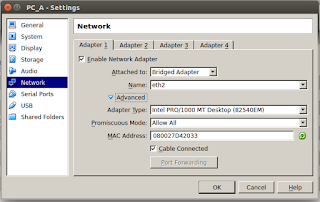 | ||
| Fig 10. |
Select second Ethernet-USB adapter for "Name:".
Set the rest of configuration according to Fig 10.
Launch Windows XP host by clicking Start button.
When operating system starts assign Static IP address, subnet mask and default gateway.
Let's use IP 192.168.1.10/24 , Default gateway 192.168.1.1 for our exercise.
Shut host down and exit VirtualBox.
In GNS3 click on Edit from top menu, Preferences and then VirtualBox VMs.
Click New button and add host available from drop down list, click Finish.
 |
| Fig 11. |
RAM - 2048MB
Adapter Intel PRO/1000MT Desktop
Now we are ready to drop VirtualBox host to GNS3 workspace.
Click Browse End Devices icon and drag and drop PC_A host.
Right click on host icon and choose Start.
When OS is started check if network configuration is the same as preconfigured earlier (Fig 10).
Use Devices -> Network -> Network Settings from menu found at the top of virtual host screen.
If it is not then correct it.
Check host IP address with ipconfig command. At this point we should be able to ping switch and router already. Don't be confused that there is no connection drawn between switch and host in GNS3. Physical connection is established and because we are using Bridged adapter for the host, it is already can talk to the switch.
Ping switch and router IPs to verify it.
Use Draw Rectangle option to draw the line representing connection between host and switch in GNS3 topology. Unfortunately there is no other way to draw the line there.
The ping result along with resource monitor window is shown on picture below.
 |
| Fig 12. |
This simple topology is the building block for lab examples found in Lab Manual. Therefore start building lab from loading it. Then before making customizations save it as. Also using topology snap shots is a smart idea. It can help to roll back changes in router's configurations without changing parameters one by one.
Note that instead of using real switches, GNS3 Ethernet Switch can be used in exercises where switch configuration is not required i.e. Lab 2A.
The only difference would be PC_A host network configuration. Instead of "Bridged adapter" option choose "Not Connected" and GNS3 will take care about the rest.
 |
| Fig 13. |
Thanks a lot for your post.
ReplyDeleteI like to share ideas and glad you found them useful.
Thank you for taking the time to provide us with your valuable information. We strive to provide our candidates with excellent care and we take your comments to heart.As always, we appreciate your confidence and trust in us
ReplyDeleteClick here:
python online training
Click here:
python training in usa
Wonderful article, very useful and well explanation. Your post is extremely incredible. I will refer this to my candidates...
ReplyDeleteBlueprism training in velachery
Blueprism training in marathahalli
AWS Training in chennai
That was a great message in my carrier, and It's wonderful commands like mind relaxes with understand words of knowledge by information's.
ReplyDeleteData Science training in Chennai | Data science training in bangalore
Data science training in pune | Data science online training
Data Science Interview questions and answers
Wonderful article, very useful and well explanation. Your post is extremely incredible. I will refer this to my candidates...
ReplyDeletejava training in chennai | java training in bangalore
java interview questions and answers | core java interview questions and answers
I have been meaning to write something like this on my website and you have given me an idea. Cheers.
ReplyDeleteangularjs Training in marathahalli
angularjs interview questions and answers
angularjs Training in bangalore
angularjs Training in bangalore
angularjs Training in chennai
Well Said, you have furnished the right information that will be useful to anyone at all time. Thanks for sharing your Ideas.
ReplyDeleteindustrial course in chennai
I have been searching for this information and got to know now. Thanks to the admin for sharing this blog.
ReplyDeleteSpoken English Institutes in Bangalore
Spoken English Coaching Classes near me
English Speaking Classes in Bangalore
Spoken English Training Institute in Bangalore
Best Spoken English Coaching in Bangalore
English Speaking Course in Bangalore
English Speaking Coaching in Bangalore
visit
ReplyDeletevisit
Learned a lot from your post and it is really good. Share more tech updates regularly.
ReplyDeleteMachine Learning course in Chennai
Machine Learning Training in Chennai
Data Science Course in Chennai
Data Science Training in Chennai
DevOps certification in Chennai
DevOps Training in Chennai
Machine Learning Training in Velachery
Machine Learning in Tambaram
Well Said, you have furnished the right information that will be useful to anyone at all time. Thanks for sharing your Ideas.
ReplyDeleteMicrosoft Azure online training
Selenium online training
Java online training
Python online training
uipath online training
It has been simply incredibly generous with you to provide openly what exactly many individuals would’ve marketed for an eBook to end up making some cash for their end, primarily given that you could have tried it in the event you wanted.
ReplyDeleteData Science Training in ChennaiKK Nagar | Data Science Course in Chennai
Python Course in Chennai KK Nagar | Python Training Course Institutes in Chennai
RPA Training in Chennai KK Nagar | RPA Training in Chennai
Digital Marketing Course in Chennai KK Nagar | Best Digital Marketing Training in Chennai
Nice and good article. It is very useful for me to learn and understand easily.
ReplyDeleteCCNA Training in Delhi
CCNA Course in Delhi
Hi,
ReplyDeleteGood job & thank you very much for the new information, i learned something new. Very well written. It was sooo good to read and usefull to improve knowledge. Who want to learn this information most helpful. One who wanted to learn this technology IT employees will always suggest you take python training in pune. Because Python course in pune is one of the best that one can do while choosing the course.
very useful post..
ReplyDeletedenmark web hosting
inplant training in chennai
Your post shows all your effort and great experience towards your work Your Information is Great if mastered very well.
ReplyDeleteAWS training in chennai | AWS training in annanagar | AWS training in omr | AWS training in porur | AWS training in tambaram | AWS training in velachery
The Blog is really very Informative every content should be very Neatly represented.
ReplyDeleteData Science Training Course In Chennai | Data Science Training Course In Anna Nagar | Data Science Training Course In OMR | Data Science Training Course In Porur | Data Science Training Course In Tambaram | Data Science Training Course In Velachery
Very good blog. This article will useful to others. Thank for your sharing...
ReplyDeleteandroid training in chennai
android online training in chennai
android training in bangalore
android training in hyderabad
android Training in coimbatore
android training
android online training
Such a very useful Blog. Very interesting to read this article. I have learn some new information.thanks for sharing. data science courses
ReplyDeleteIt's really nice and meanful. it's really cool blog. Linking is very useful thing.you have really helped lots of people who visit blog and provide them usefull information.
ReplyDeletedata scientist training and placement
Much thanks for composing such an intriguing article on this point. This has truly made me think and I plan to peruse more
ReplyDeletedata scientist training and placement
cami avizesi - no deposit bonus forex 2021 - takipçi satın al - takipçi satın al - takipçi satın al - takipcialdim.com/tiktok-takipci-satin-al/ - instagram beğeni satın al - instagram beğeni satın al - google haritalara yer ekleme - btcturk - tiktok izlenme satın al - sms onay - youtube izlenme satın al - google haritalara yer ekleme - no deposit bonus forex 2021 - tiktok jeton hilesi - tiktok beğeni satın al - binance - takipçi satın al - uc satın al - finanspedia.com - sms onay - sms onay - tiktok takipçi satın al - tiktok beğeni satın al - twitter takipçi satın al - trend topic satın al - youtube abone satın al - instagram beğeni satın al - tiktok beğeni satın al - twitter takipçi satın al - trend topic satın al - youtube abone satın al - instagram beğeni satın al - tiktok takipçi satın al - tiktok beğeni satın al - twitter takipçi satın al - trend topic satın al - youtube abone satın al - instagram beğeni satın al - perde modelleri - instagram takipçi satın al - takipçi satın al - instagram takipçi satın al - betboo
ReplyDeleteinstagram takipçi satın al
ReplyDeleteinstagram takipçi satın al
instagram takipçi satın al
instagram takipçi satın al
instagram takipçi satın al
instagram takipçi satın al
instagram takipçi satın al
Cisco Certified Network Associate 200-301 exam prepare students for current job roles and Cisco certification exam. CCNA make you able to setup small to medium size networks with in-depth concepts. CCNA training prepare students for CCNA 200-301 exam and make you able to pass this exam in first attempt.
ReplyDeleteVery useful blog for network aspirants who are looking to earn basic level of network security skills and knowledge. Thanks for sharing this post.
ReplyDeleteCCNA course in Pune
nice blog. Thanks for sharing such an informative and useful blog.
ReplyDeleteCCNA training in Pune